How to Manage Your Billing Information
Keeping your billing details up-to-date is essential for ensuring your subscription remains active without interruption. Calpace provides a single, easy-to-use page where you can manage your payment methods, update your billing address, and access your full billing history.
To access these settings, navigate to the Dashboard area and then Settings and after that, select the Billing & Subscription tab.
1. Managing Your Payment Methods
You have the flexibility to add, update, or remove several types of payment methods.
Viewing, Editing, and Removing a Payment Method
Any payment method you have already saved will be displayed in the "Payment Method" section.
- To update an existing card (e.g., change the expiry date), click the Edit button.
- To delete a payment method, click the Remove button.
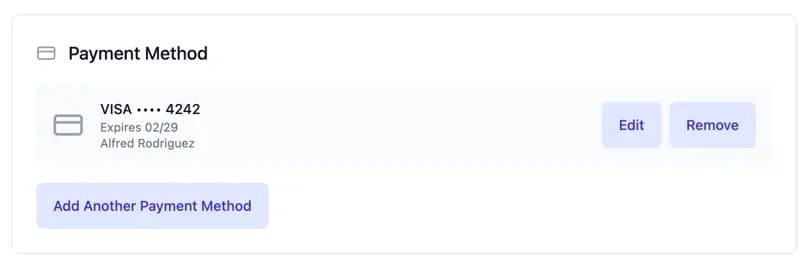
Adding a New Payment Method
Click the "Add Another Payment Method" button to open the payment options window. You can choose between Credit/Debit Card, PayPal, or Bank Transfer.
A. Adding a Credit/Debit Card
- Select the Credit/Debit Card option.
- Fill in your details, including the Cardholder Name and Card number.
- Click the Add Payment Method button to securely save your card for future renewals.
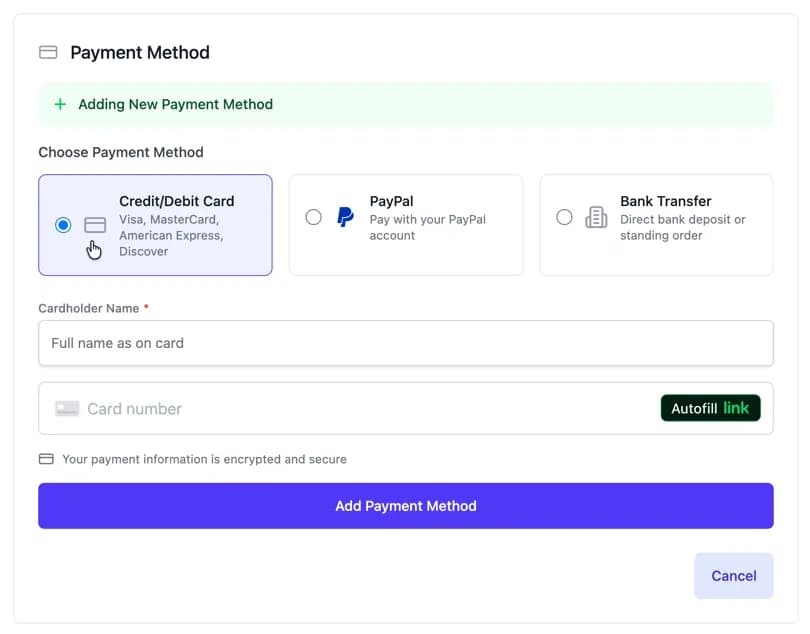
B. Adding a PayPal Account
- Select the PayPal option.
- You will be informed that Calpace will verify your PayPal account for future subscription renewals without charging you.
- Click the Add PayPal Payment Method button and follow the on-screen prompts to sign in and authorize your PayPal account.

C. Paying via Bank Transfer
The Bank Transfer option is a manual process ideal for one-time payments or setting up standing orders.
- Select the Bank Transfer option.
- Use the Bank Account Details provided to make your payment. You can use the "Copy All Bank Details" button for convenience.
- Important: When making the payment, you must include your username as the payment reference to ensure the funds are correctly allocated to your account.
- Follow the Next Steps precisely:
- Make the payment using the details provided.
- Email proof of payment to billing@calpace.app.
- Your subscription will be manually activated within 1-2 business days.
- For recurring payments, consider setting up a standing order with your bank.
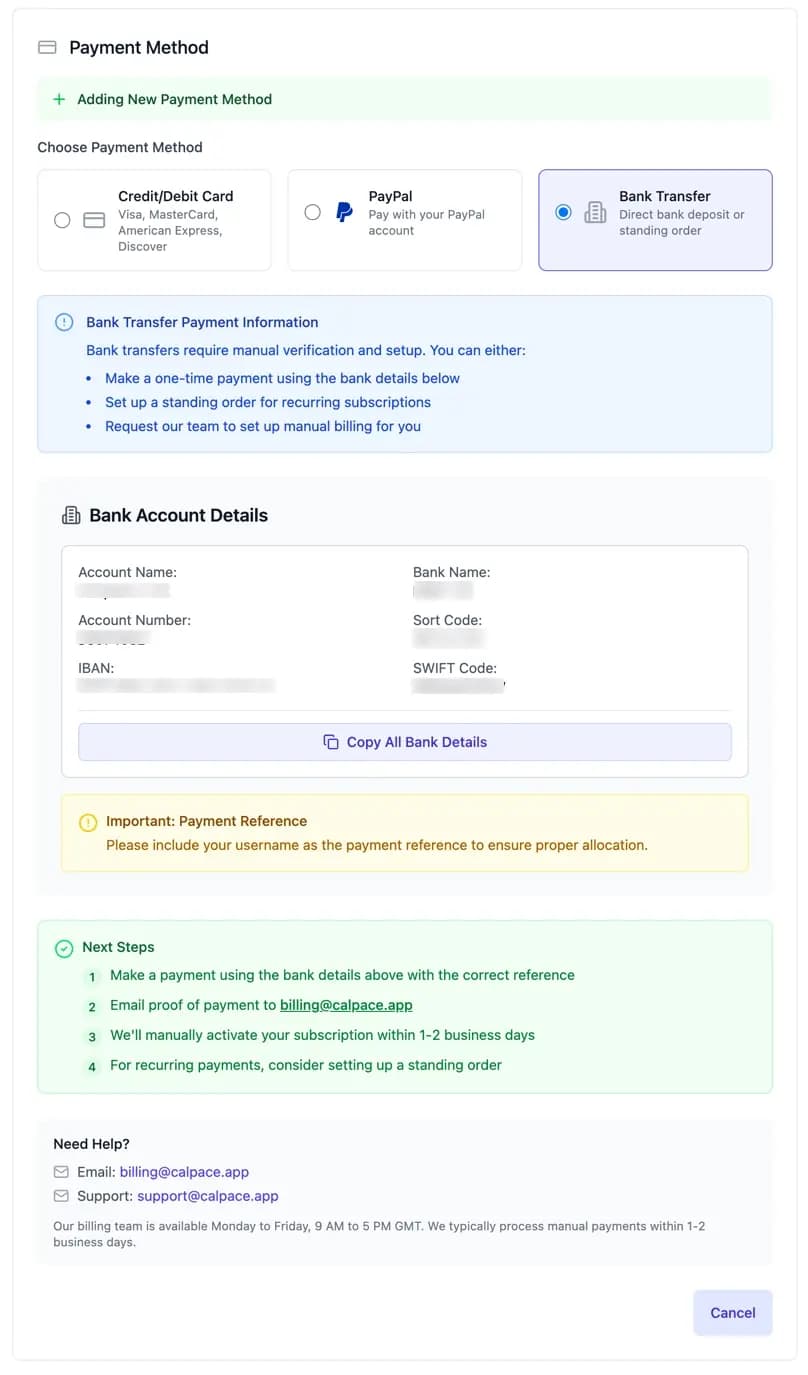
2. Updating Your Billing Address
Your billing address is used for your invoices. To keep it current:
- Find the "Billing Address" section on the page and click the "Editing" link.
- Update any necessary fields, such as Company Name, VAT / Tax ID, or address details.
- Click the Save Billing Address button to confirm your changes.

3. Viewing and Downloading Your Billing History
You can access all your past invoices and payment records at any time.
- Scroll to the "Billing History" section at the bottom of the page.
- You will see a list of all past transactions, including the date, description, amount, and status.
- To download a PDF invoice for your records, click the Download button next to the corresponding line item.
