Updating Your Business Details and Availability
Keeping your business information and working hours current is essential for a smooth booking experience for your clients. Calpace makes it easy to modify these settings at any time directly from your dashboard. This guide will show you how.
Step 1: Navigate to Business Settings
First, you need to access the correct settings page.
- Click on Settings in the main navigation menu on the left side of your dashboard.
- Within the "Account Settings" menu, select the Business tab.
- You will see a summary of your current Business Details and Working Hours. Click the Edit button to make changes.
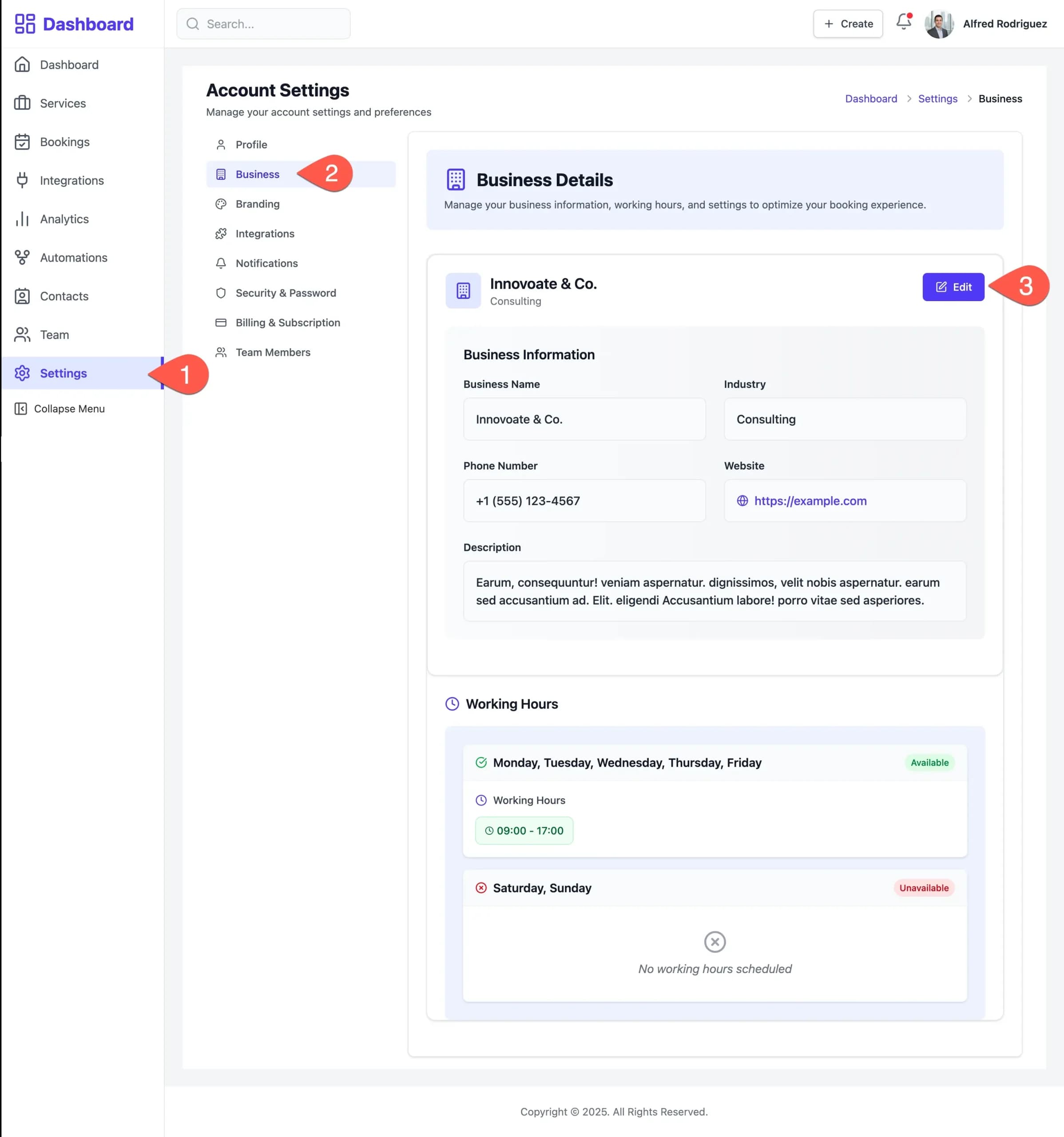
Step 2: Edit Your Information
After clicking "Edit," you will be taken to a page where you can modify your business information and weekly schedule.
Updating Business Information
In the "Business Information" section at the top, you can update the following fields:
- Business Name: Change the name of your business.
- Industry: Select a new category from the dropdown.
- Phone Number: Update your contact number.
- Website: Change or add your business website URL.
- Description: Edit the public description of your business.
Simply click on any field and type to make your desired changes.
Updating Working Hours
In the "Working Hours" section, you can adjust your weekly availability.
- Enable or Disable Days: Use the toggle switch next to each day of the week to turn your availability on or off. In the example, Saturday and Sunday are marked as "Unavailable."
- Adjust Times: Click on the time fields to enter new start and end times for your working day.
- Add or Remove Time Slots:
- Click + Add slot to create a break in your day (e.g., a lunch hour). This allows you to have multiple availability windows on the same day.
- Click the delete icon (trash can) to remove a time slot.
- Apply to all: To quickly set the same hours for all active days, configure one day and then click the Apply to all link.

Step 3: Save Your Changes
Once you have finished making all your updates, scroll to the bottom of the page and click the Save Changes button.
This will apply all the modifications you've made. If you wish to discard your changes, you can click "Cancel" instead.
Your business details and availability are now updated and will be reflected on your public booking page. You can return to this section to make adjustments whenever needed.